Secure Sockets Layer (SSL) is a security protocol that protects data sent between your browser and a website. It ensures that information like passwords, credit card details, and personal data is encrypted, making it difficult for anyone to intercept or tamper with. While the modern version of SSL is called Transport Layer Security (TLS), the term “SSL” is still commonly used.
Why Do You Need SSL?
SSL is essential for keeping online communications secure. It:
– Encrypts sensitive data to prevent eavesdropping
– Verifies that the website you’re connecting to is legitimate
– Builds trust by displaying indicators like the padlock icon in the browser bar
Without SSL, your personal information could be exposed to cybercriminals.
How Does SSL Work?
When you visit a website with SSL, your browser and the website perform an “SSL handshake.” This process:
– Confirms the website’s identity through an SSL certificate
– Establishes an encrypted connection
– Ensures data cannot be read or altered by third parties
SSL certificates are issued by trusted Certificate Authorities (CAs), which verify the website’s legitimacy before granting a certificate.
Is SSL the Same as TLS?
While SSL (Secure Sockets Layer) is often mentioned, the actual protocol securing most websites today is TLS (Transport Layer Security). TLS is the updated, more secure version of SSL, designed to address vulnerabilities found in older SSL versions. Despite this, the term “SSL” remains widely used because of its familiarity. When you see references to SSL in security tools or warnings, it almost always means TLS is being used behind the scenes.
What Does It Mean If a Website Doesn’t Have SSL?
A website without SSL:
– Sends data in plain text, making it easy for hackers to intercept
– Lacks verification of the website’s identity, increasing the risk of phishing attacks
– May trigger browser warnings like “Not Secure”
This means any information you enter could be visible to attackers.
How Should You Proceed If the Site Doesn’t Have SSL?
If you encounter a site without SSL:
– Do not enter personal details, passwords, or payment information
– Check the URL for typos, as fraudulent sites often mimic legitimate ones
– If you trust the site, contact the organisation to report the issue
– Use extreme caution, even for simple browsing
Potential Risks of Visiting Sites Without SSL
– Data Interception: Hackers can capture your sensitive information
– Phishing Threats: Increased chance of encountering fake websites
– Malware Distribution: Unsecured sites may host malicious software
When It’s (Sometimes) Safe to Proceed
While caution is always advised, risks are lower when:
– Viewing static content without entering personal data
– Visiting trusted websites experiencing temporary SSL issues (confirm with the site owner if unsure)
Common Misconceptions About SSL
– SSL Doesn’t Guarantee Safety: It secures data but doesn’t verify if a site is ethical or safe
– Phishing Sites Can Have SSL: Attackers can obtain SSL certificates to appear trustworthy
– The Padlock Icon Isn’t Foolproof: It indicates a secure connection, not a safe website
Additional Considerations
– Keep your browser updated for the latest security features
– Use antivirus software with web protection
– Consider a VPN, especially on public Wi-Fi, for added security
FAQs
Is SSL the same as HTTPS?
HTTPS indicates a website uses SSL/TLS to secure data.
Can I trust a website just because it has SSL?
No. SSL secures data but doesn’t guarantee the website’s legitimacy.
What should I do if my browser warns me about an insecure site?
Avoid entering personal information. Leave the site if you’re unsure.
How do I know if a website has SSL?
Look for “https://” in the URL and a padlock icon in the address bar.
Why do some sites have SSL but still seem suspicious?
SSL is easy to obtain. Always check the site’s credibility beyond the padlock icon.